
Enhanced Touchscreen Cockpit
Seamlessly integrate Microsoft Flight Simulator’s pop-out instruments or DCS World's exported instruments and your own custom-drawn instruments using touchscreen devices. Easily switch between multiple panels on the screen, maximizing the use of small displays for a realistic and intuitive cockpit experience.
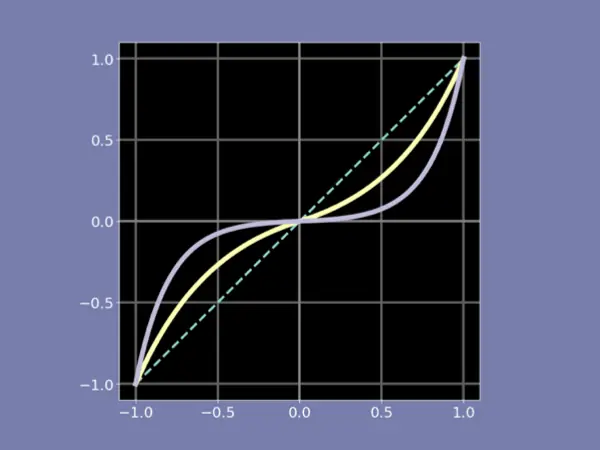
Custom Input Mapping
With fsmapper, you can fully customize the characteristics of your input devices, such as flight sticks and throttles. For example, you can adjust analog axis curves, or invert button states. This level of control ensures a highly personalized and precise simulation experience.
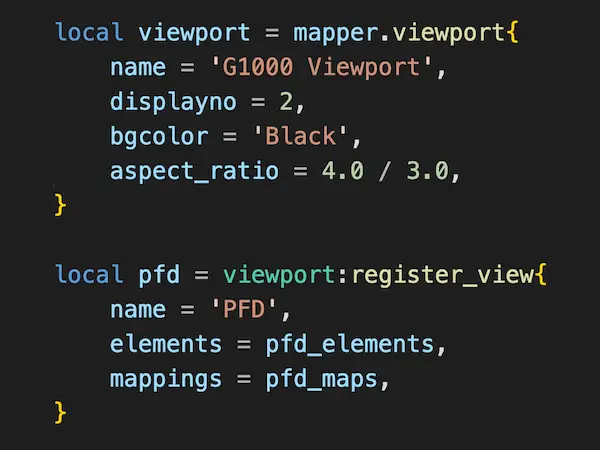
Flexibility by Lua
Manage all functions with Lua scripts, offering comprehensive control and customization. Create, reuse, and manage your configurations with ease using your preferred editor and version control systems like git, eliminating the need for complex GUIs.
Get Started with Smaple scripts
No special installation process is required to use fsmapper. Simply download this zip archive and extract it to your preferred location. The touchscreen cockpit configuration is written in Lua. Sample scripts for several aircraft are included, so try those first. Refer to this guide for instructions on how to use the sample scripts.
Additional virtual cockpit script examples for more aircraft can be found in this GitHub repository.
If you are creating scripts for other aircraft or customizing scripts for your own setup, refer to the Tutrial and Configuration Guide.
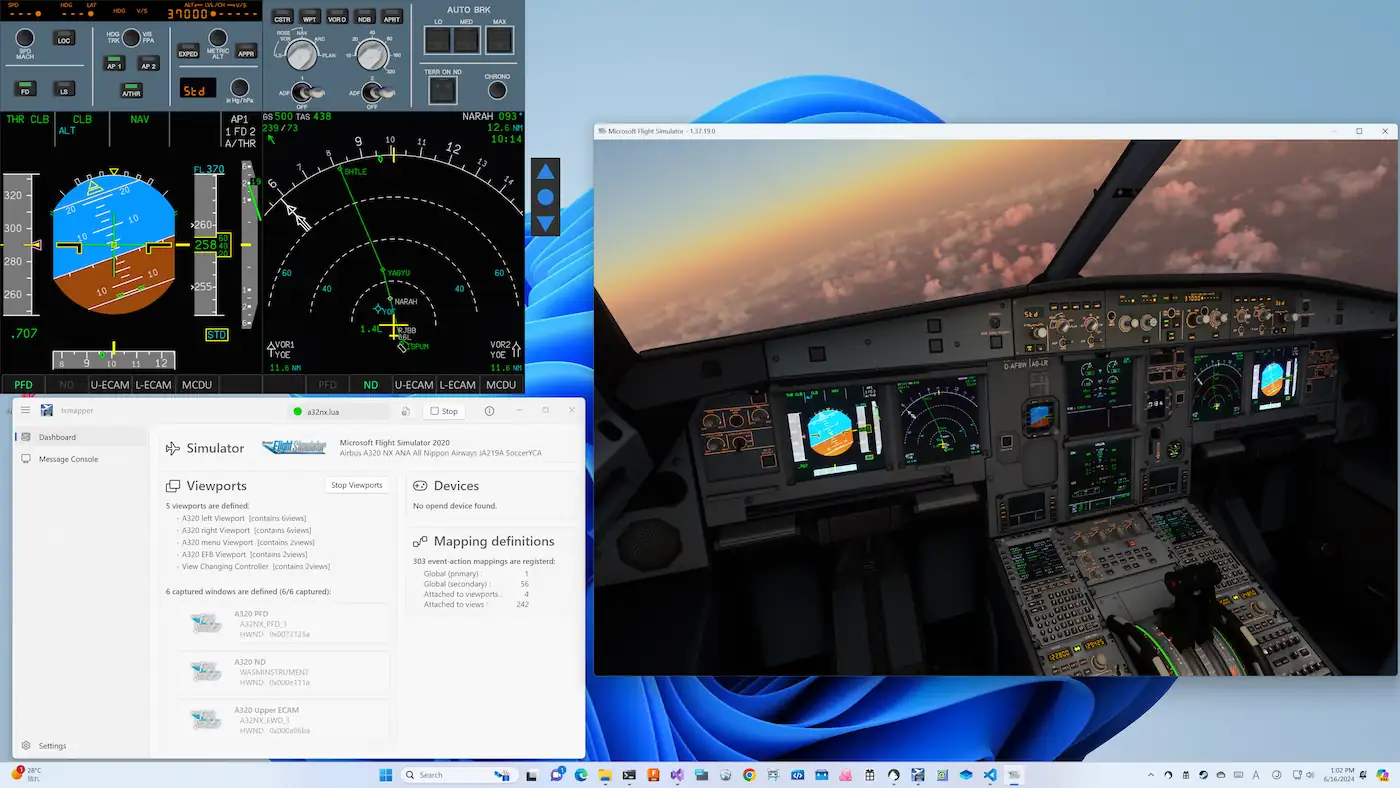
Touchscreen Cockpit Showcase
This video showcases customized cockpits for eight different aircraft as examples of touchscreen cockpits created with fsmapper. Except for the example of the DA40, which displays the Garmin G1000 on a touchscreen, you can see instrument panels seamlessly integrating custom touch-operated components and pop-out instrument windows from Microsoft Flight Simulator, using [Right Alt] + [Left Click]. The video demonstrates switching between and operating multiple such instrument panels.
Note that in this video, the iPad is used as a 10.5-inch secondary touchscreen of Windows via Luna Display. Additionally, a custom-made G1000-style bezel device is used as a physical input device.
 fsmapper
fsmapper